Remote desktop is a technology that allows users to access a computer or a network from a remote location, using software that creates a virtual connection between the two devices. This enables users to work on their office or personal computers from home or any other location with an internet connection.
Remote Desktop works by using a software program that creates a virtual connection between two computers, allowing one to control the other from a remote location.
The remote desktop software uses a protocol, such as Remote Desktop Protocol (RDP) or Virtual Network Computing (VNC), to establish the connection and transfer data between the two computers. This allows the user to access and control the remote computer as if they were sitting in front of it.
The remote desktop software can also enable file sharing, printing, and other features that make it possible for the remote user to work seamlessly as if they were physically present at the remote computer.
When choosing remote desktop software, there are several key factors to consider.
Compatibility is the first factor to look at. Ensure the software is compatible with the operating systems on both the local and remote computers. Checking the compatibility of the software before installing it will ensure it functions properly.
Security is another crucial factor to consider. Look for software that provides strong security features, such as encryption and session recording. These features will protect your data and ensure that your remote access sessions are secure.
Performance is also an important factor to consider. Choose remote desktop software that provides fast and reliable connections with low latency to ensure smooth remote access without lag or delay. This is especially important for businesses that need to access remote computers for critical tasks.
Ease of use is another critical aspect of remote desktop software. Look for software that is easy to install, configure, and use, with an intuitive user interface that makes it easy to connect and use the software. This will save you time and reduce frustration in the long run.
Cost is also a consideration when selecting remote desktop software. Some options are free, while others require a subscription or a one-time fee. Evaluate the pricing and features of each option and choose the software that best fits your budget and needs.
Finally, it is essential to choose remote desktop software that provides good customer support. Look for software that provides resources such as documentation, tutorials, and live support to help you troubleshoot issues and get the most out of the software.
There are several types of remote desktop software available, each with its own features and functionalities. Some common types of remote desktop software include:
Microsoft Remote Desktop – a built-in software for Windows operating systems that allows users to access and control a remote computer or server.
TeamViewer – a popular remote desktop software that supports Windows, macOS, Linux, Android, and iOS.
VNC Connect – a cross-platform remote desktop software that enables remote access to desktop computers and servers.
LogMeIn – a cloud-based remote desktop software that provides access to computers, servers, and other devices from anywhere with an internet connection.
AnyDesk – a remote desktop software that offers high-speed connections and low latency for remote access to computers and servers.
Other remote desktop software options include Chrome Remote Desktop, Splashtop, and RemotePC.
When using a remote desktop, there are several best practices that you can follow to help ensure the security and reliability of your connection. First, it is important to use strong passwords and multi-factor authentication to prevent unauthorized access. Additionally, keeping your remote desktop software up-to-date can help prevent security vulnerabilities.
Using a VPN to encrypt your internet connection and protect your data can be another useful step. When not in use, disabling remote desktop access and limiting access to those who need it can help prevent unauthorized access. It is also important to avoid using public Wi-Fi networks when accessing remote desktop software to prevent potential security risks and to be aware of your surroundings when accessing it in a public place.
Finally, always log out of your remote desktop software when you are finished using it to prevent unauthorized access and regularly back up your data to protect against data loss in case of a security breach or other incident.
Connection problems: Remote desktop software may have difficulty establishing a connection or maintaining a stable connection. To troubleshoot, ensure that the remote computer is turned on, the network is functioning properly, and that there are no issues with the software or device settings.
Authentication issues: Remote desktop software may have authentication issues, especially if multi-factor authentication is enabled. Troubleshoot by ensuring that the correct login credentials are used and that the authentication settings are properly configured.
Firewall issues: Firewall settings can sometimes interfere with remote desktop connections. To troubleshoot, ensure that the appropriate firewall ports are open and that the remote desktop software is added to the list of allowed applications.
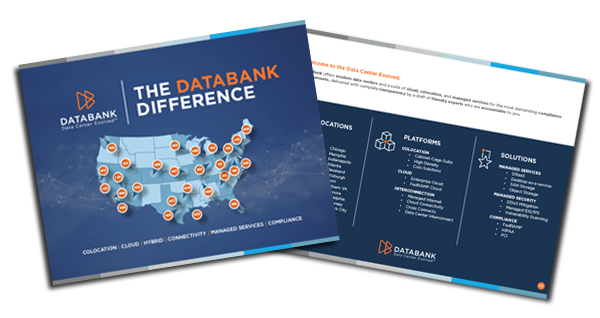

Discover the DataBank Difference today:
Hybrid infrastructure solutions with boundless edge reach and a human touch.